
A couple of weeks ago, we announced the start of the Screenshot Competition for The Riftbreaker. It is an opportunity for you to win Steam Gift Cards and eternal fame and glory by being featured on The Riftbreaker’s Steam Store Page. Many of you have already submitted your entries - thank you very much! Still, the competition is not over - you have some more time to send in your best creations. Today, we’ll also share the process of creating a sample screenshot - perhaps you can get inspired by a thing or two!

Mixing and matching all the elements available to you can result in some great-looking and interesting screenshots.
First, you need to decide what you want to show in your screenshot. What kind of story do you want to tell? Is it an enormous, complex base, optimized to the limits of efficiency? Is it an impenetrable fortress that makes the alien creatures tremble with fear? Or is it something entirely different and unexpected? For the purpose of today’s article, we’re choosing the third option - we’re going to create a simple cityscape using all our decoration sets and floor tiles as our building blocks.
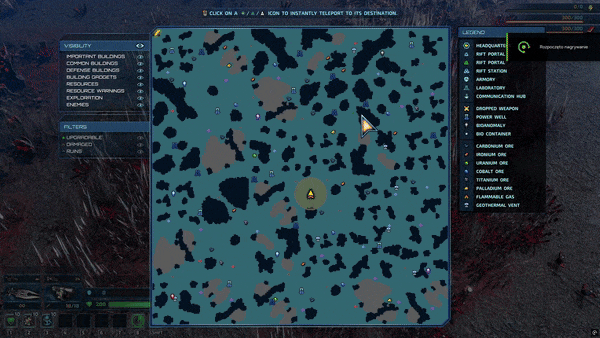
Using the cheat_minimap_teleport_on_click combined with minimap reveal will make the process of looking for the right spot much easier.
The first choice we have to make is the biome we want to use. This matters because it is going to affect the overall lighting and mood of the scene. The Metallic Valley biome is a perfect candidate for us, thanks to its blue-tinted atmospheric fog and cold light. Let’s load up the survival mode on sandbox difficulty - this guarantees that no enemy attacks or random events will spoil our perfect shot. Then, we’ll use a couple of console commands (if you want to learn more about using console commands, read our previous article here):
In our case, we needed a large, flat surface with no immovable props. We were lucky enough to find one on the first try. Choose what’s best for you - your screenshot might benefit from utilizing the terrain features, or from incorporating the naturally existing elements into your picture. It is also a good idea to make a save file once you’ve found the perfect spot!
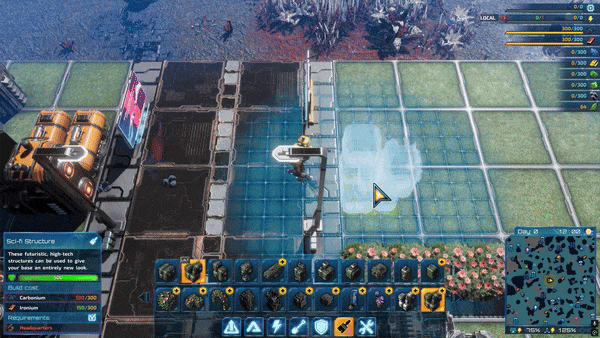
Try mixing various elements from our decorations menu into more complex shapes. You can also try combining the decorations with real, functional buildings to make them fit your vision better.
Now comes the best part - the creative work. Use the cheat commands from the previous article to give yourself access to all buildings and make your vision a reality. Make sure to use all the tools you have at your disposal and turn up the graphics settings. It’s a screenshot - you don’t need 60 FPS to capture a still frame. Once all the buildings are in place, take a couple of sample shots to identify potential problems, like the mouse cursor in the wrong place, the HUD that reactivated itself, or anything else that might break the shot. It is important to take a look at your screenshot outside the game and in various sizes - if your screenshot is legible as a thumbnail, there is a good chance it is a good one!
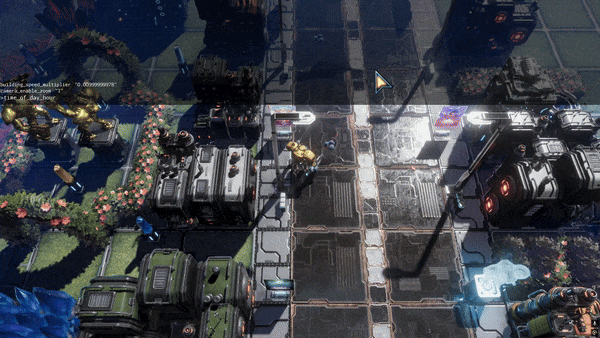
One of the most important aspects of a screenshot is the lighting. Try looking at your scene at various points of the day - the time_of_day_hour command will help you with that!

This screenshot is almost good enough! All we need to do is hide the HUD, change the cursor size to a smaller one, and move it to a less visible spot. Pro tip: if you have a gamepad, you can switch to it for a moment to make the cursor disappear altogether. It's not necessary, however.

All done! Lick the stamp and send it!
All that’s left is publishing the screenshot by posting it in this Steam thread:
https://steamcommunity.com/app/780310/discussions/...
You still have a lot of time left - the deadline is November 7th, 2025! Those Steam Gift cards are waiting for you! We’ll announce the winners here on Steam, via our newsletter (you can sign up here), as well as on our Discord at www.discord.gg/exorstudios.
We’re looking forward to seeing your creations!
EXOR Studios